Vaultize Access Control enables enterprises to control how corporate data can be accessed by users inside as well as outside the organization. To augment our access control capabilities, we are introducing a tracking (aka auditing) feature whereby IT administrators (and even end users) will be able to look at all the actions performed on their data. Based on this tracking information, administrators can make sense of how corporate data is flowing and thereby, block any data leaks proactively or, figure out who leaked the data and how. End users can also easily see how their data is being used by people they have shared it with.
Consider a scenario where sensitive files are shared with external users and accessed by them using Vaultize Link Sharing. The files' owner or the IT administrator can look at the source of the access and whether the files are being downloaded from a "good" source. If not, administrator can change the policy to prevent such accesses in future or the share-creator can un-share the data immediately. The administrator (or data owner) can also see if an external party tried to upload a virus-infected file using Vaultize's integration with anti-virus solutions. If the files were protected using Vaultize Digital Rights Management (DRM aka IRM), even if an external user downloads the file and passes it on to other people (if allowed), we can still track it!
The tracking information is presented as a timeline view for easy analysis. Administrators can also dump all the tracking information into a Excel spreadsheet and use it for more complex analysis. By default, we store the tracking information for a year but that is configurable. Tracking of accesses is done at user-, share- and file-level, as described below.
What is tracked for every access or action:
- Geo-location details like city and country of the access
- User details like email address, username and domain (as possible)
- Device details like IP address and domain (as possible)
- Date and time
- Action performed on the data, on share, or by user (for example, login, logout, view, download, upload, share and edit)
- Is the file DRM-protected in case of a download?
- DRMed access to a file, includes parameters like IP address, username, domain and MAC address
- Anti-virus and DLP incidents (if configured)
- Web browser details
With Vaultize tracking feature you can view:
- User History
Administrators can look at a user's complete history by using the ‘History’ button for the user on Users page in Vaultize Admin Console. As part of the user history, all actions done by the user or associated with user's data are presented in a timeline view.
- Share History:
Administrators (and users who created it) can look at the history of a shared link using the ‘History’ button for the link. This page displays all the actions performed on the share like creation, permission changes and password updates. We also display all the data actions like view, download and upload associated with the share.
- File (or Data) History:
Administrators (and users who own it) can look at a file's history to understand the complete life cycle of the file. We display information such as file creation and modification date/time, edits, downloads and sharing activities, along with the other people involved and sources of the operation.
- Periodic tracking reports:
Administrators can request for a periodic report (Excel spreadsheet) for the tracking information at any user-, share- or file-level, by using the “Set Report” button. Vaultize will deliver these reports to the email(s) configured.
- Export as spreadsheet (Audit log):
Administrator can also export all the tracking data (at any user-, share- or file-level) to an Excel file and use it to do more complex analysis.
Download our free whitepaper – Don’t Get Fired For Critical Data Leaks: 6 Essentials For 100% Secure Enterprise File Sharing. You can also try our virtual appliance (for free) at our Free Download page.